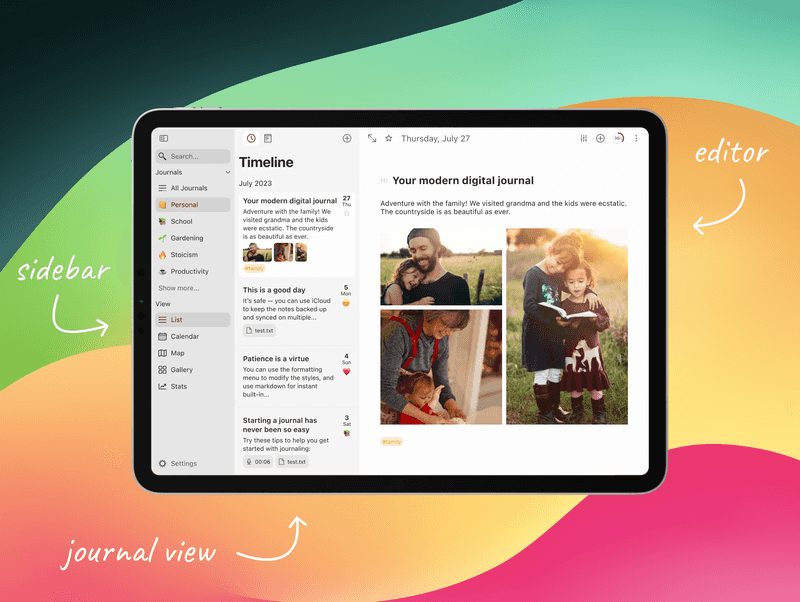Interface overview
This guide provides a clear and concise overview of Diarly's user interface across Mac, iPhone, and iPad. Learn about key areas such as the Menu Bar, Sidebar, Journal View, and Editor to enhance your journaling experience.
Mac Interface
Diarly's Mac interface is organized into several key sections for a smooth journaling experience:
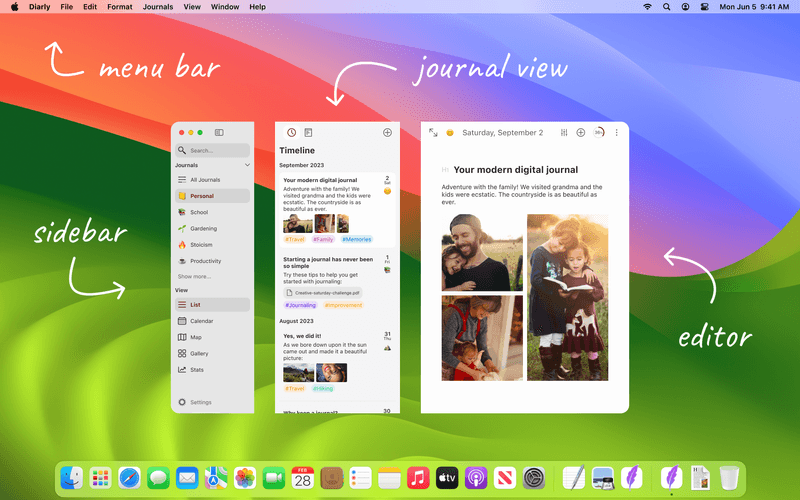
Menu Bar
- Access to Options: The menu bar at the top includes various settings and features, also accessible throughout the app for convenience.
- Keyboard Shortcuts: Quickly navigate using keyboard shortcuts.

Sidebar
- Journal Organization: Manage your journals and switch views in the Journal View.
- Detailed Guide: Learn more in the sidebar help article.
Journal View
- Entry Display: View your entries and notes in various layouts.
- Usage Tips: Check out the journal view guide.
Editor
- Writing Space: A dedicated area for journal entries.
- Editor Features: Explore more in the editor help page.
iPhone Interface
The iPhone version offers a simplified interface for on-the-go journaling:
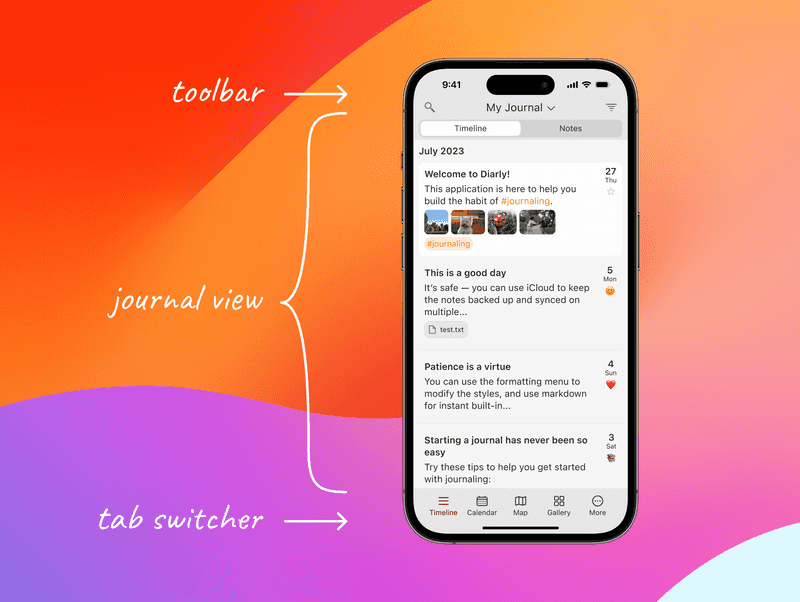
- Journal View First: Opens with the journal view, showcasing entries.
- Bottom Tab Bar: Navigate easily with the tab bar at the bottom.
iPad Interface
Diarly on iPad combines features for an optimal journaling experience: