Adding sketches
Adding sketches to your journal entries in Diarly for iPhone and iPad can make them more personal and visually engaging. This guide provides an easy-to-follow process to help you insert and edit sketches effortlessly.
How to insert a sketch
- While editing an entry, tap the draw icon found above the keyboard. This will open the drawing pad.
- You’ll see various drawing tools. Feel free to experiment and create your sketch.
- After completing your drawing, tap the close icon to save it and return to your journal entry.
How to view and edit sketches
You can view your sketches in Mac, iPhone, and iPad. Editing sketches is only possible on iPhone and iPad.
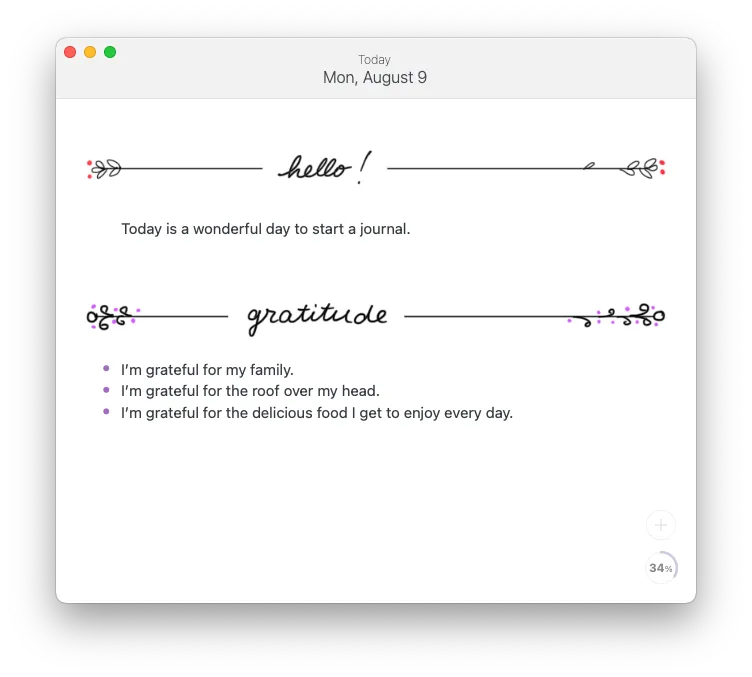
How to resize or remove a sketch
- Tap on a sketch in an entry to see image editing options.
- To change the size, drag the resize handles found on the sides of the sketch.
For additional editing options like removing the sketch, tap the menu icon located at the top right corner of the sketch.