Adding Badges to your entries
The badge feature in Diarly allows you to visually represent your day, offering a unique way to look back through dates on your calendar. Whether you’re using it daily to observe visual progress over time or for highlighting special occasions like birthdays, badges add a personal touch to your diary entries.
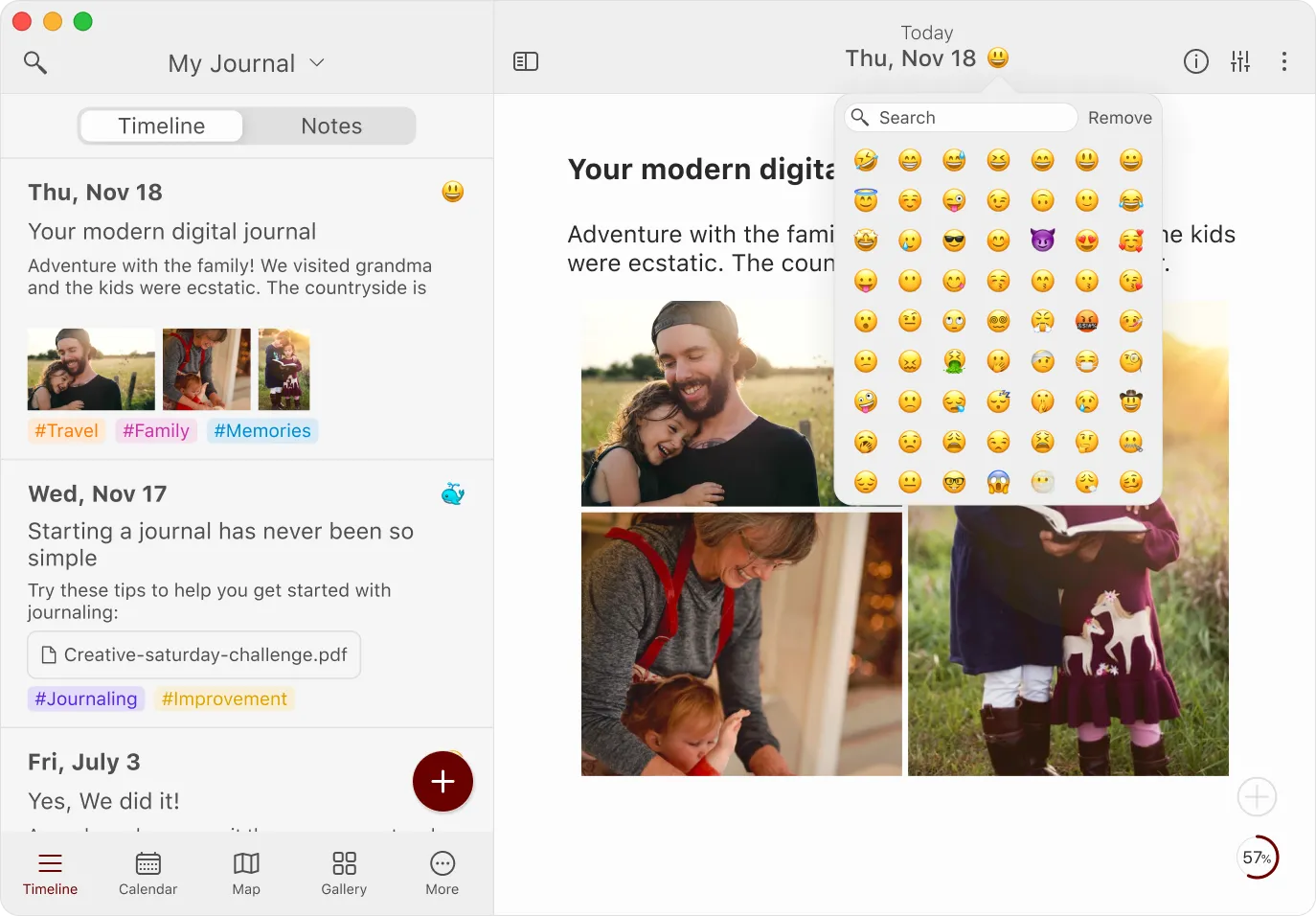
How to use badges
From the toolbar
Click on the star icon on the toolbar next to the date. A drop-down menu will appear, displaying a variety of badges. Choose one that best represents your day.
From the sidebar
Click on the star icon next to any entry. A drop-down menu will appear, displaying a variety of badges. Choose one that best represents your day.
How to remove a badge
To remove a badge from an entry, click on the badge and then on Remove.
The badge feature is a simple yet effective way to add a visual dimension to your diary entries in Diarly. Whether it’s a regular day or a special moment, the badge feature helps you capture and remember how you felt on any given day. Give it a try and see how it transforms your journaling experience!