Apple Pencil
Diarly fully supports using the Apple Pencil on iPad, enhancing your experience with writing and drawing capabilities.
Writing with Apple Pencil
For supported iPad models, Apple Pencil and Scribble allow you to convert handwriting to text effortlessly. Simply open a new entry in Diarly and start writing with your Apple Pencil. Your handwritten notes will be automatically transformed into text. This feature is both convenient and secure, as your handwriting is converted directly on your iPad.
Drawing with Apple Pencil
Apple Pencil is not just for writing; it’s also a fantastic tool for adding sketches and drawings to your entries. To include a drawing:
- Begin editing your text and tap the draw icon above the keyboard to access the drawing pad.
- Once your drawing is complete, tap the close icon to exit the drawing mode. You can always return to edit or modify your drawing later.
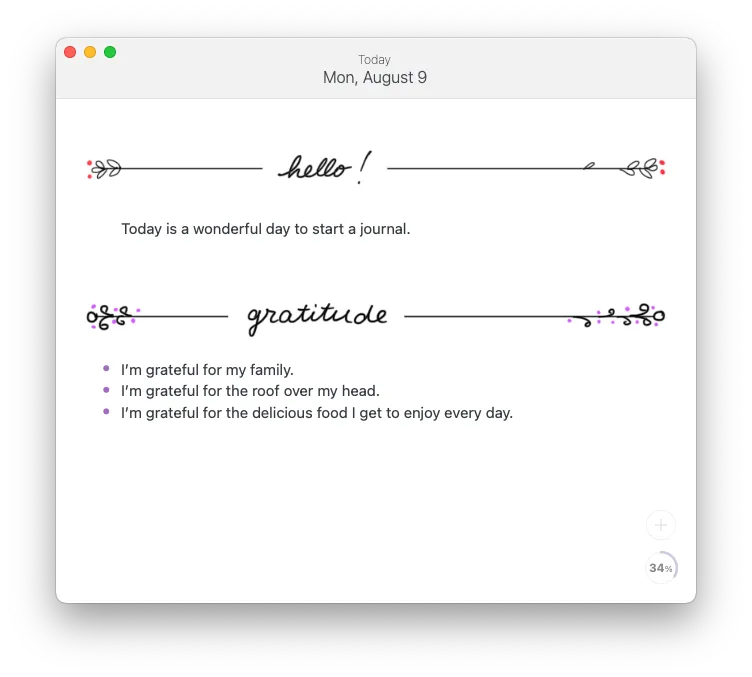
To interact with an existing sketch:
- Tap on the sketch to see image editing options.
- Use the resize handles on either side of the drawing for adjustments.
- Tap the menu icon in the top right corner for features like editing, adding captions, and removing the image.
For organizing multiple sketches, consider creating an inline gallery. This feature allows you to drag multiple sketches into a gallery format, displayed in an elegant two-column layout.
Scrolling with Apple Pencil
Scribble is enabled by default, which might make scrolling with the Apple Pencil a bit tricky. To scroll:
- Use the Apple Pencil on the empty spaces beside the editor area.
- Alternatively, use your finger for scrolling, which can be more intuitive when using the Apple Pencil for writing or drawing.
By mastering these features, your Apple Pencil becomes a more powerful and versatile tool in Diarly, enhancing your journaling and note-taking experience.