Widgets
Diarly’s widgets offer a unique way to personalize your home screen or desktop, showcasing favorite quotes, writing streaks, and On This Day memories. Follow our step-by-step guide for adding widgets to your device, referencing Apple’s official support for adding widgets on iOS and adding widgets on Mac.
Add a widget
On iOS: Long-press on your device’s Home Screen, tap the + in the top-left corner, search for Diarly, and choose the widget you want.
On Mac: Right-click on the desktop, click Edit Widgets, search for Diarly, and choose the widget you want.
Customize a widget
After adding a widget, long-press it (on iOS) or right-click it (on Mac) and select Edit Widget. Then, choose which journals the widget should display or adjust other preferences.
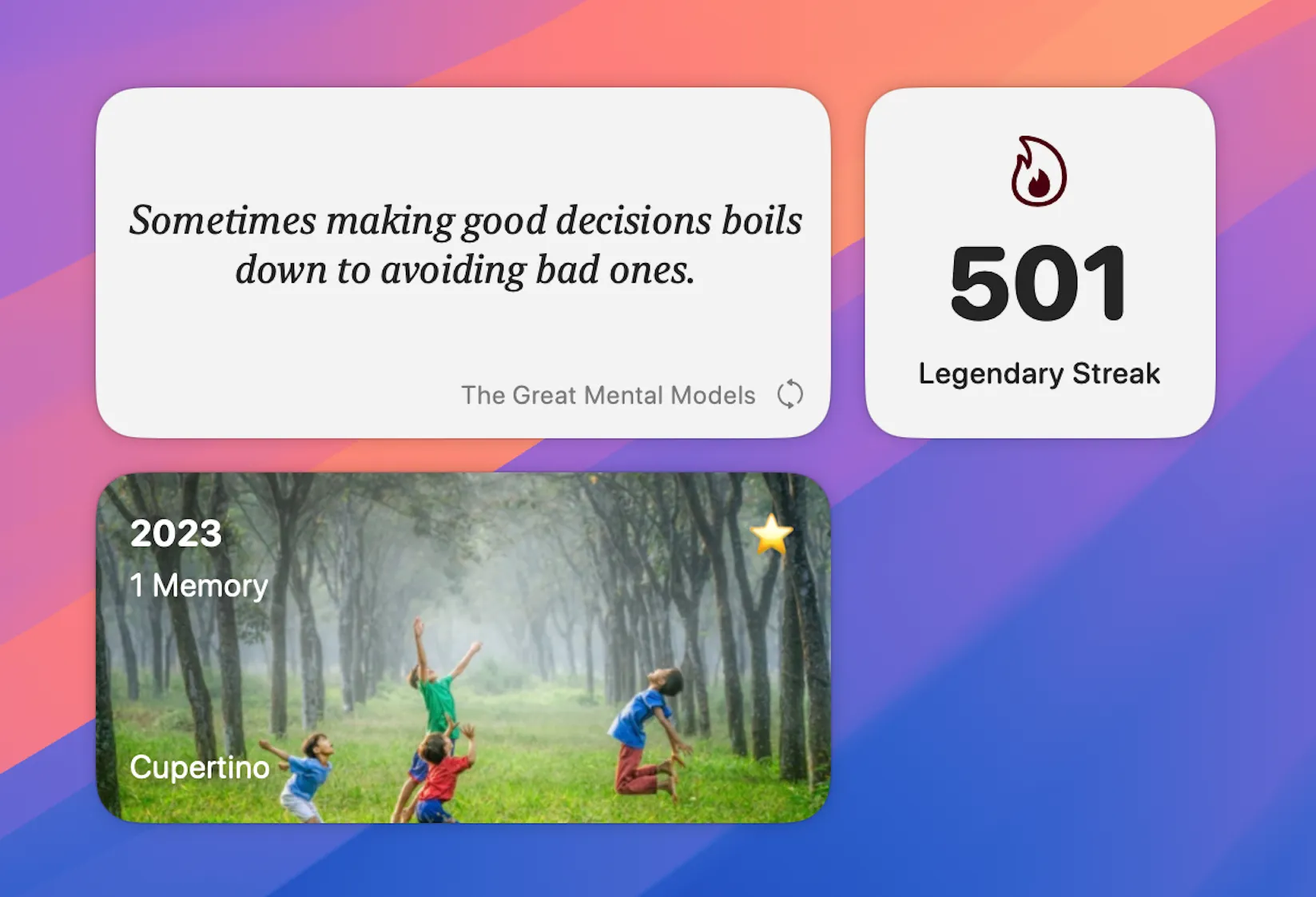
Quote widget
The quote widget displays quotes you’ve marked in your journal entries, rotating them on your Home Screen or desktop for inspiration throughout the day. You can customize which journal the quotes are pulled from by editing the widget settings.
To mark a line as a quote in Diarly, begin the line with the > symbol. Use multiple levels (>>, >>>) to adjust emphasis. On iPhone and iPad, use the quote button on the keyboard toolbar to insert a quote.
💡 You can manually refresh the quote displayed by tapping the refresh icon in the bottom-right corner of the widget.
Tap or click on the quote widget to go to the entry where the quote is originally from.
If there aren’t any quotes in the selected journal, you will see a selection of inspirational quotes picked by Diarly. Tap or click on these quotes to insert the quote into a new entry.
Streak widget
The streak widget helps you maintain consistency by showing your current journaling streak. It automatically updates to reflect how many consecutive days you’ve written, encouraging you to keep up with the habit.
On This Day widget
The On This Day widget brings past memories to life by displaying journal entries written on the same date in previous years.
If the entry includes a location or photo, these will also appear in the widget, adding depth to your reflections.
Additionally, badges from your journal entries are displayed, offering a visual way to revisit and highlight special moments.