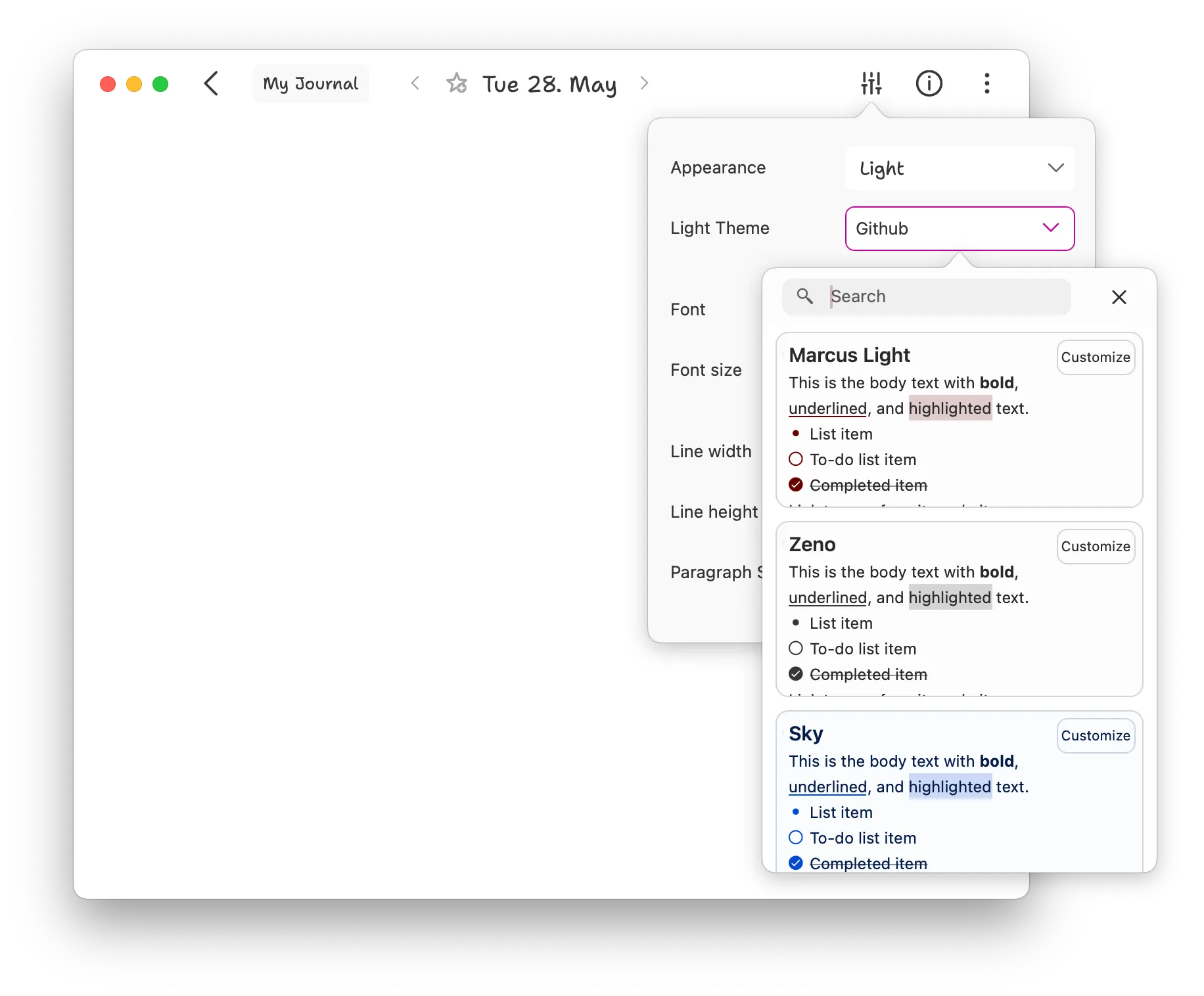Appearance & themes
Diarly lets you personalize the look of your journal — from fonts and themes to layout and colors. These appearance settings work the same across iPhone, iPad, and Mac.
Customize appearance
You can adjust your journal’s visual style to match how you like to write and read.
To open appearance settings:
- Open Settings.
- Tap
Editor & Themes.
From there, you can:
- Enable Auto theme to match your system’s appearance
- Pick a theme for light or dark mode
- Choose any available font
- Adjust font size, line width, and Paragraph spacing
💡 On Mac and iPad, you can also tap the icon at the top of the editor for quick access.
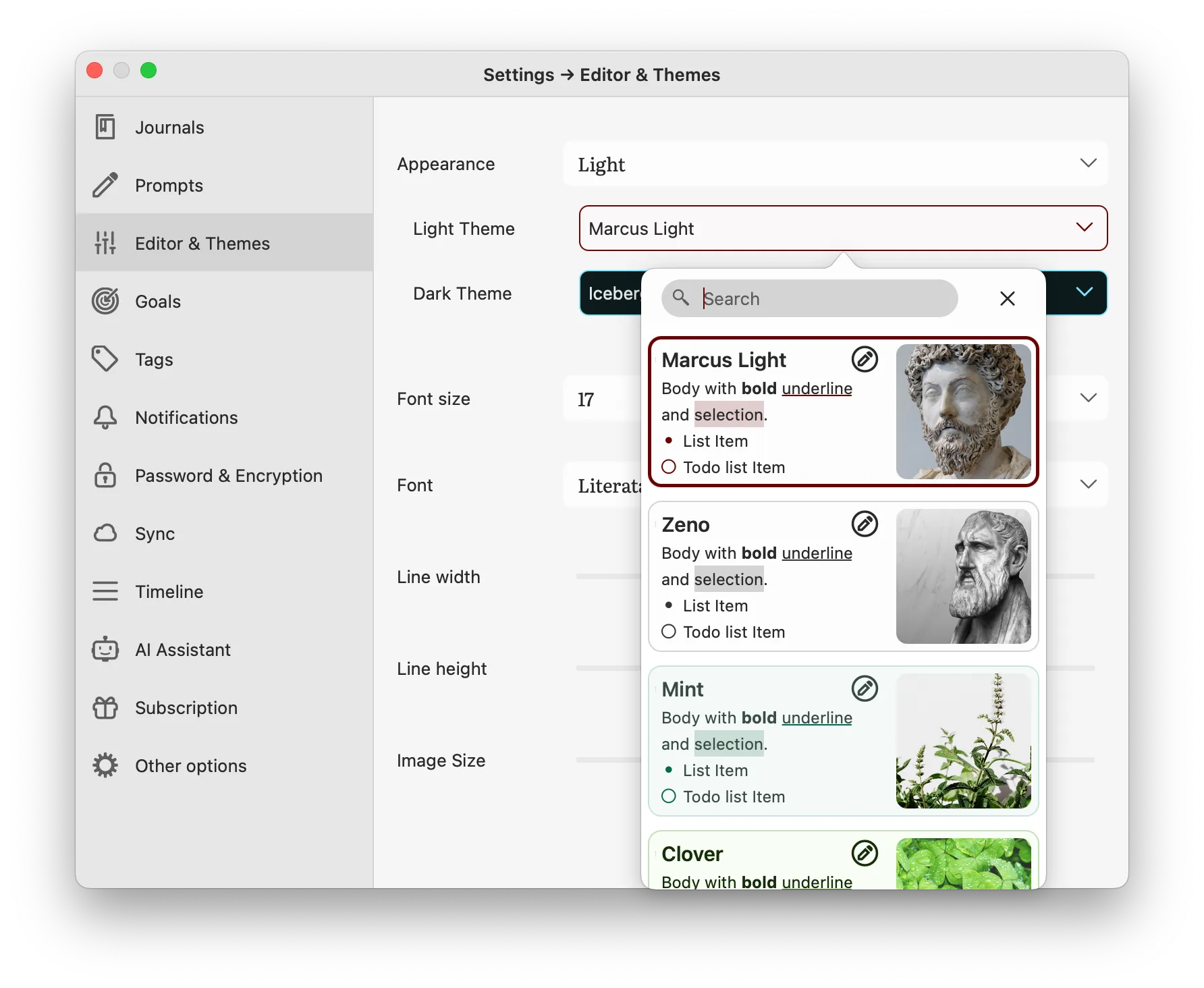
Customize themes
If you use Diarly Premium, you can edit any theme to match your personal style.
To customize a theme:
- Tap Edit on the theme.
- Change main colors.
- Tap for advanced options like text or background color.
🎨 The first 12 built-in themes are designed for clarity and accessibility.