How to enable password protection
Password protection and encryption in Diarly ensure the safety and confidentiality of your journal entries. This guide will walk you through the simple steps to enable these features, available exclusively for Diarly Premium users. Remember, adding a password not only protects your journal but also automatically encrypts all your entries.
Setting up password protection
Activating password protection in Diarly is straightforward. Here’s how you can do it on different devices:
- Navigate to Settings.
- Select
Password & Encryption. - Toggle on the option
Encrypt Entries with Password.
Creating a password
Once you’ve accessed the password and encryption settings:
- Enter your chosen password in the provided field.
- Re-enter the password for confirmation.
- Provide a password hint. This hint can be invaluable in case you forget your password.
Important: If you forget your Diarly password, it cannot be reset or recovered. To understand why and to get tips on avoiding this situation, read our forgot password guide.
For added security and peace of mind, Diarly uses encryption along with password protection. This means that your entries are not only locked behind a password but also encoded for additional safety.
Enabling Face ID (iOS only)
If you’re using Diarly on an iOS device, you can enable Face ID for quicker and secure access to your journal. There are two ways of using Face ID on iOS to access Diarly.
Unlock with Face ID
Diarly supports Face ID for unlocking your journal instead of entering the password every time. To enable Face ID inside Diarly:
- Follow the steps outlined above to set up password protection and create a password.
- In the same screen, toggle on “Unlock with Face ID”.
Please remember to save your password somewhere safe. If you forget your password, it cannot be reset or recovered.
Require Face ID
Starting with iOS 18, you can require Face ID to open any application.
This feature does not encrypt or password protect your journal data.
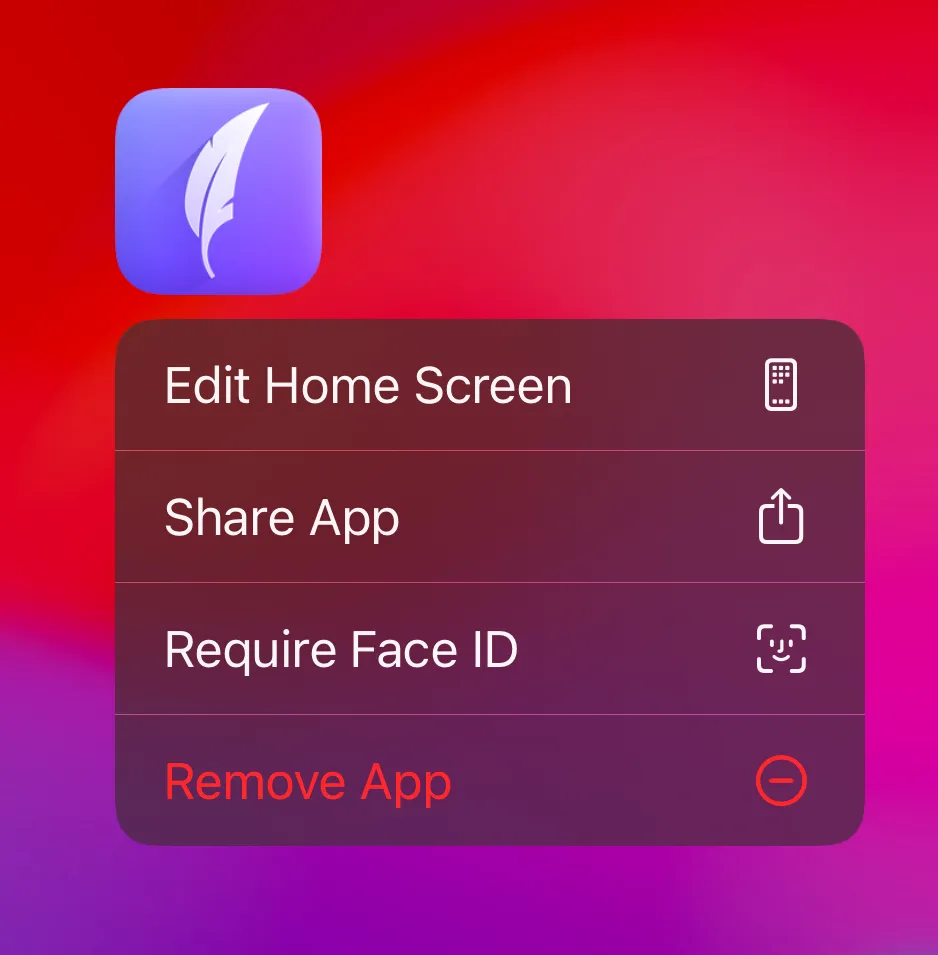
To enable or disable Face ID:
- Locate the Diarly app icon on your home screen.
- Press and hold the Diarly icon until a quick action menu appears.
- Tap
Require Face IDto enable it.
Note: Face ID is an Apple feature and works only on supported iOS devices. It provides convenient access to your journal but is not connected to Diarly’s password protection or encryption system. Your Diarly entries remain encrypted based on the password you set within the app.
For more information on setting up Face ID, visit Apple’s official guide: Set up Face ID on your iPhone or iPad.