Managing Journals
Organizing your entries into multiple journals in Diarly not only enhances the journaling experience but also helps in keeping different aspects of life, such as mindfulness, travel, work, and personal notes, neatly categorized. This guide offers clear instructions for creating, managing, and switching between journals on both Mac and iOS platforms.
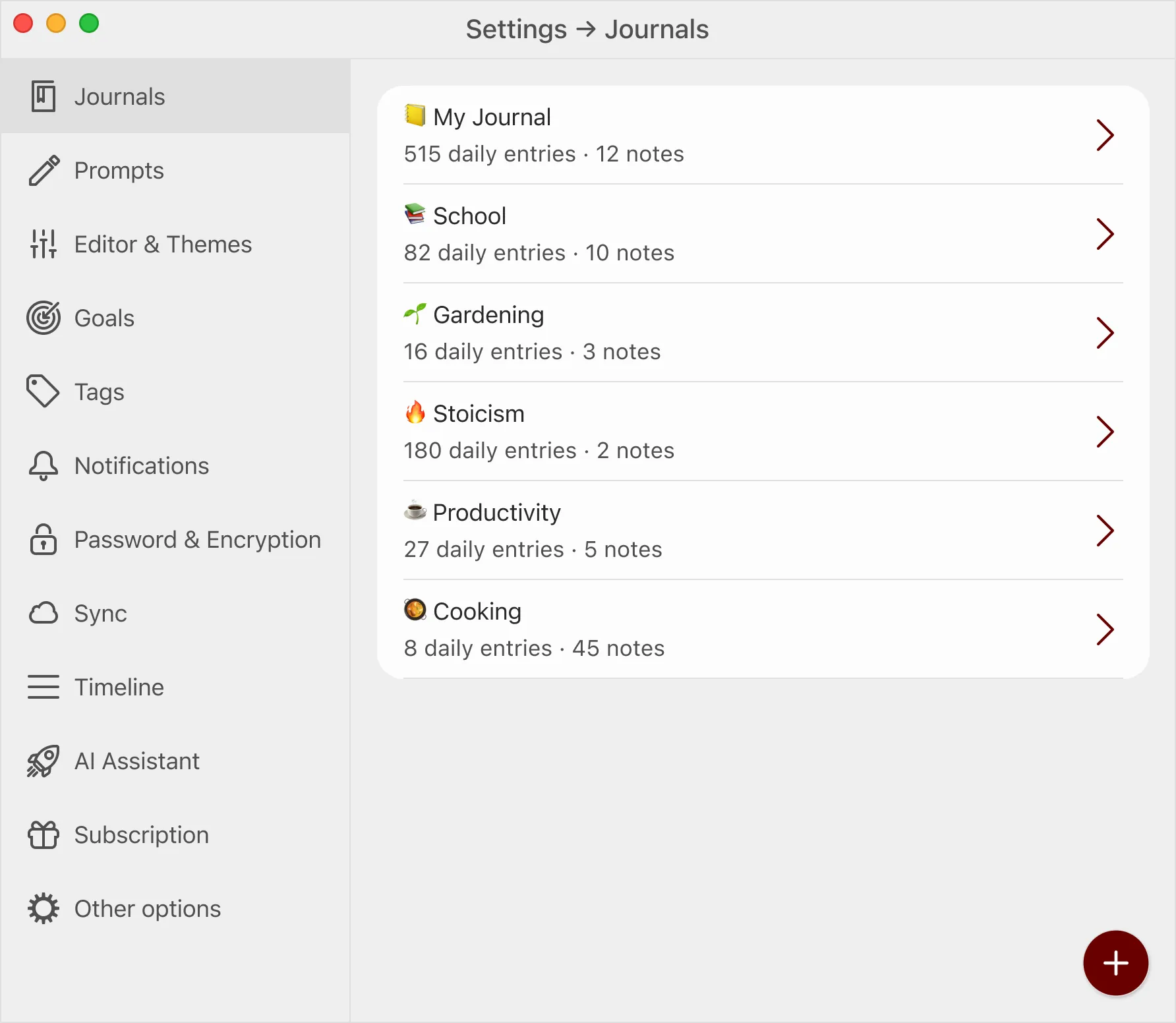
📚 Note: Multiple journals are only available to Diarly Premium users. With the free version of Diarly, you can access one journal, with unlimited entries.
Managing journals on Mac
Creating a new journal
- Via Settings: Navigate to the Journals section in Settings to create a new journal.
- From the Menu Bar: Select
Journals > Create New Journal.
Switching between journals
- Using the Sidebar: Choose the journal you want to view from the Sidebar. The
All Journalsoption displays entries from all your journals. - Through the Menu Bar: Click on
Journalsand select the journal you wish to view.
Deleting a journal
- To delete a journal, navigate to the Manage Journals section within Settings. Select a journal to access additional options, such as renaming or deleting it.
Managing journals
Accessing journal management
- Quick Access: Tap the journal name in the toolbar and select
Manage Journals. - Via More Options: Tap
More > Journals.
Deleting a journal on iOS
- To delete a journal, navigate to
More > Journalsand swipe left on the journal you wish to remove.
By following these straightforward steps, you can effortlessly manage your journals in Diarly, ensuring a more organized and fulfilling journaling experience.