Settings guide
Easily navigate Diarly's settings on your Mac, iPad, or iPhone.
Accessing settings
- On iPad and Mac: Click the settings icon in the sidebar or press
⌘,. - On Mac: Go to
Diarly > Settingsin the Menu Bar. - On iPhone: Tap the "More" option in the Tab Bar.
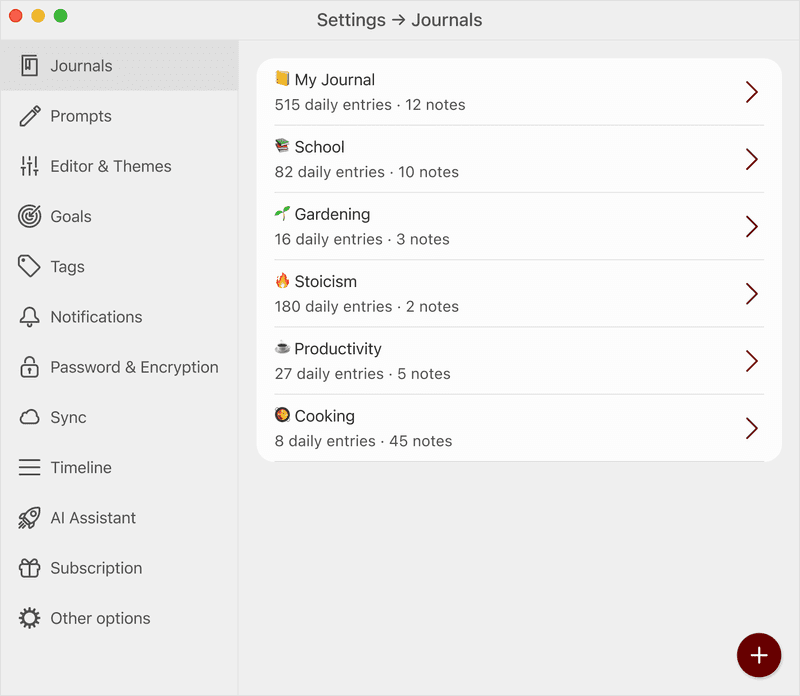
Available options
- Journals: Manage your journals efficiently.
- Templates: Set up inspiring templates.
- Editor & Themes: Personalize the look with various themes and editor settings.
- Goals: Track your progress with journal goals.
- Tags: Organize entries using color-coded tags.
- Notifications: Set up custom notifications for reminders or get notified when you have written on this day.
- Password & Encryption: Protect your journals by encrypting your notes with a password.
- Sync: Keep your journals updated across devices with syncing.
- Timeline: Customize the timeline view to your preference.
- AI Assistant: Utilize the innovative AI Assistant for enhanced journaling.
- Subscription: Check and manage your subscription status.
- Other Options: Fine tune the app behaviour - such as how to handle gifs, image locations, Change an App Icon and more.
iOS exclusive options
On iOS, discover more options that, on Mac, are found in the Menu Bar. These include importing & exporting journals, contact support options, and direct access to stats views and challenges, optimized for the iOS experience.