Templates
Templates are customizable, reusable starting points made to enrich your journaling experience. They’re flexible, encouraging you to reflect, be creative, and maintain a daily writing habit.
Creating a new template
- Navigate to the Settings.
- Select a journal.
- Click on plus icon in the bottom right.
- Fill in your template details and save it.
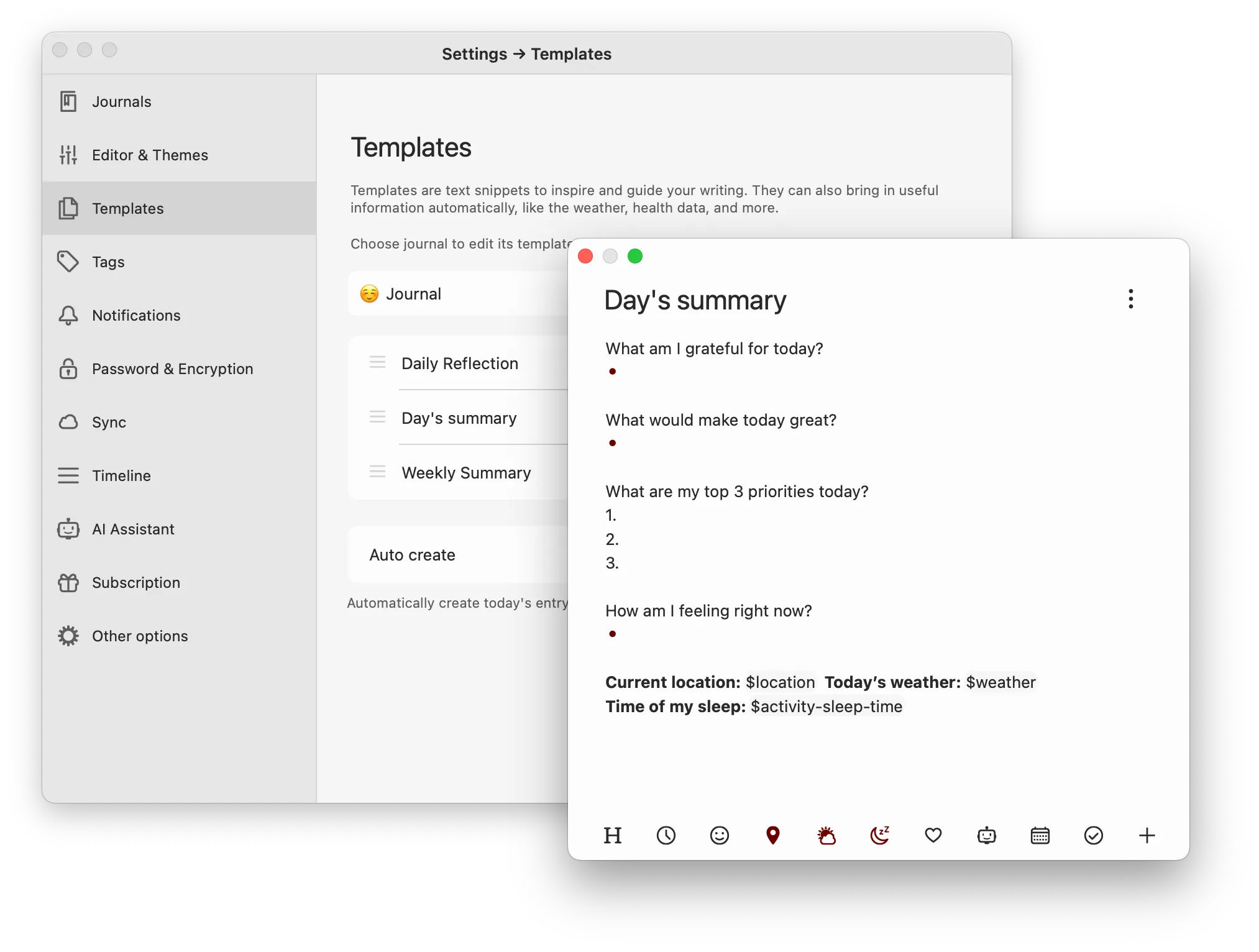
Automatically create today’s entry
Enable the Auto create option to automatically create a new entry with your selected template at the beginning of each day. Leave it off to see a list of templates whenever you create a new entry, to choose the template every time.
Personalizing your templates
Templates are fully customizable in Diarly. You can add titles and texts, tasks, lists, tags, or favorite quotes; as well as smart content that changes every day — which we’ll take a look at in a minute. We recommend using the template text to create a starting ground for your journaling practice. Some ideas:
Titles and texts: Initiate your journal with a question or a thought-provoking statement:
# What am I grateful for today?Inspirational starters: Kick off your entry with a reflective sentence:
My priorities for today are...Lists and tasks to organize your day:
# Morning routine:
[] Drink a glass of waterSmart keywords for dynamic templates
Diarly’s daily templates can be enriched with special keywords for dynamic content:
Time & date
$time: Inserts a time separator.$hm: Inserts the current time.$date: Adds the current date.
Weather and location
$weather: Inserts the current weather based on your location.$location: Adds your current location.
Calendar & tasks
$calendar: Shows today’s events from your Apple Calendar, including notes and links.$uncompleted_tasks: Transfers uncompleted tasks from your previous entry.
Photos
$today-photo-gallerywill insert today’s photos.
Apple Health data & activities
$activity-summary: Shows your activity progress for the day.$activity-steps: Count your steps for the day, e.g🚶482.$activity-sleep-time: Record last night’s sleep duration, such as😴 8h.$activity-cycle-tracking: Note menstrual cycle days with an🔴.$activity-workouts-duration: Log the total time spent on workouts, for example,🏃♂️ 1h.$activity-workouts-distance: Track the distance you covered in workouts, like🏃♂️ 5km.$activity-mindful-minutes: Number of mindful minutes you logged for the day🧘 15m.
Apple Health data will automatically update throughout the day.
Apple Health data is only available on Diarly for iPhone.
Mood and emotions
$mood: Inserts the mood tracker into your entry. A placeholder will appear in the entry, asking “How do I feel?”. Click on it to open a window where you can select your mood and related emotions. This information is synced with Apple Health.
AI-generated content
$affirmation: Generates a random affirmation.$advice: Provides random advice.
To personalize the responses generated, you can update the brief personal info in the AI Assistant settings.
Cursor placement
$cursor: Sets the cursor position in your entry, perfect for longer templates. This allows you to define where you want to start typing.
Granting permissions
To fully enjoy features like calendar integration, location-based services, and health data import in Diarly, it’s essential to grant the app access to related data. This access allows Diarly to provide a more enriched and personalized journaling experience.
When setting the templates for the first time, you will be prompted for the relevant permissions. In case you need to enable permissions manually, you can navigate to your device’s Settings app, then Privacy & Security, look for Diarly in the list. Here, you can manage the access levels for various features, ensuring that Diarly functions optimally while respecting your privacy preferences.
Diarly does not (and will never) read your data for any purpose other than to insert it in your journal entries.
Incorporating these templates into your journaling routine transforms it into an enjoyable and insightful part of your everyday life. Start experimenting with these templates today to unlock your full journaling potential with Diarly.