Personalizing Appearance
Personalizing the appearance of Diarly is both simple and offers a variety of options to make your journaling experience uniquely yours. Whether you're using a Mac or an iOS device, these settings are easy to access and adjust to your preferences.
Choosing Your Fonts & Themes
Fonts: A vast selection of fonts is at your disposal, encompassing all the fonts available on your device.
Themes: Tailor your font size, line width, and image size to suit your reading and writing preferences.
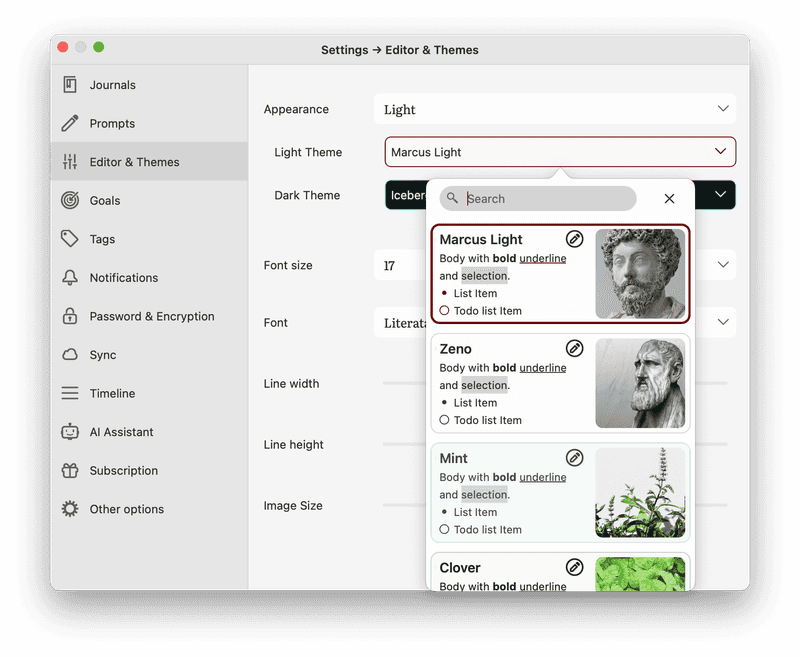
Accessing Appearance Settings
- Universal Settings: To explore all customization options, go to Settings and select Editor & Themes.
- Quick Adjustments on Mac & iPad: For immediate changes, use the icon directly in the editor.
Advanced Customization Options
- Customizing the App Icon: Express your style with a unique app icon. Change it in Settings > Other Options > App Icon.
- Tailoring Your Timeline: Customize your timeline view by navigating to Settings > Timeline.
Dive into the flexibility and personalization that Diarly offers to make your journaling experience as unique as your stories.