Gallery view
Use the gallery view in Diarly to browse all images, videos, sketches, and documents from your journal entries in one place.
What you see in the gallery
- Images and videos: All media files from your entries, shown in a visual timeline.
- Sketches: Displays all handwritten sketches created in your journal.
- PDF documents: Lists all PDF files added to entries.
- Hidden items: Items you’ve hidden from the main gallery are stored separately.
💡 You can switch between views using the button in the bottom-right corner of the screen.
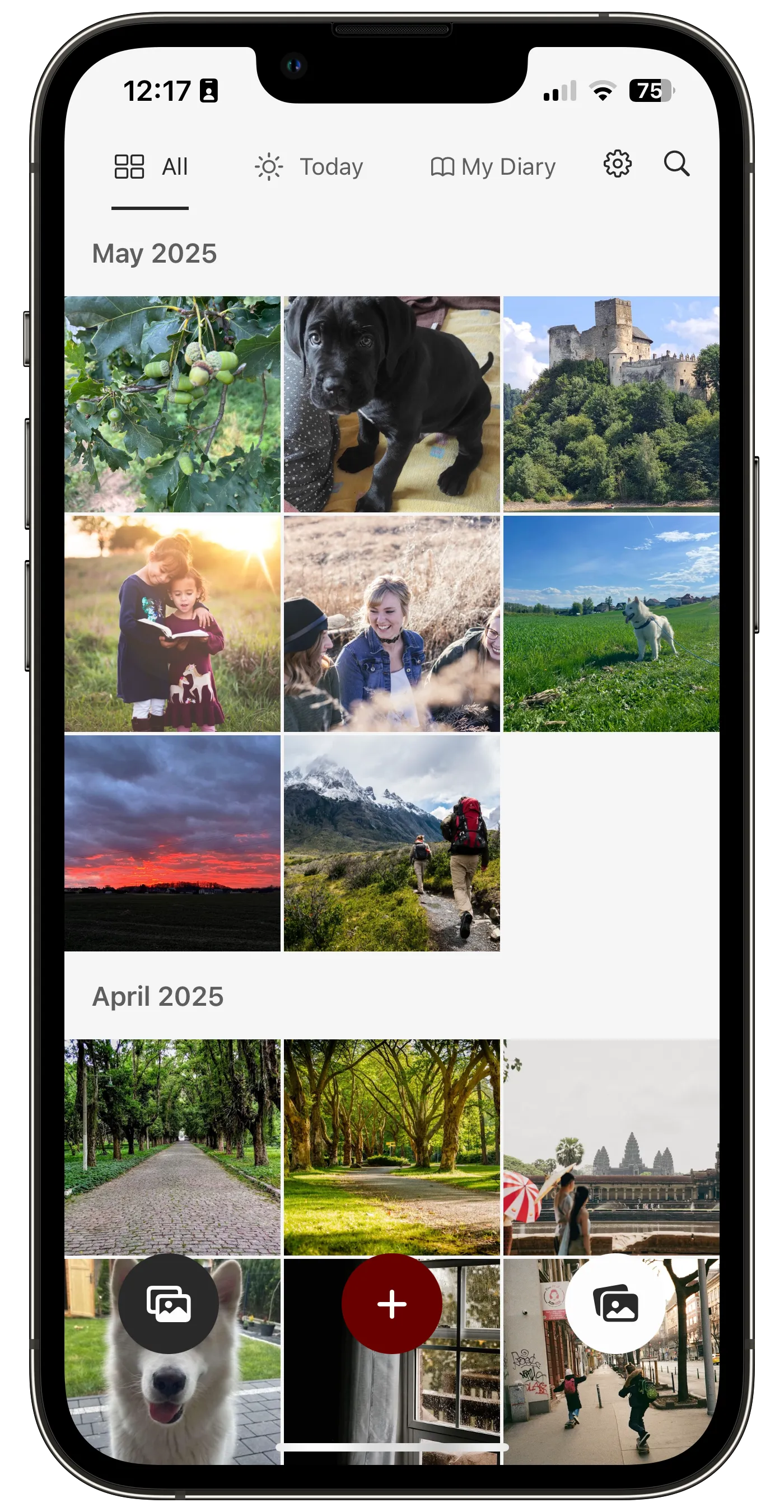
Hiding and restoring media
- Hide from gallery: Right-click (iPad/Mac) or long-press (iPhone) an item and select
Hide from Gallery. - Restore to gallery: Go to the hidden section, then right-click or long-press the item and choose
Restore to Gallery.
Open the gallery view
- On iPad and Mac: Click the Gallery icon in the sidebar.
- On iPhone: Open from a gallery widget in the Today view or swipe right to All view and tap the Gallery tab.