Search
Use the search feature in Diarly to quickly find entries across all journals using keywords, filters, tags, and date ranges.
Accessing search
- On Mac and iPad: lick the magnifying glass icon in the top-left corner of the sidebar or press
Cmd + Shift + Fto open the search bar. - On iPhone: Tap the magnifying glass icon in the top-right corner of the screen.
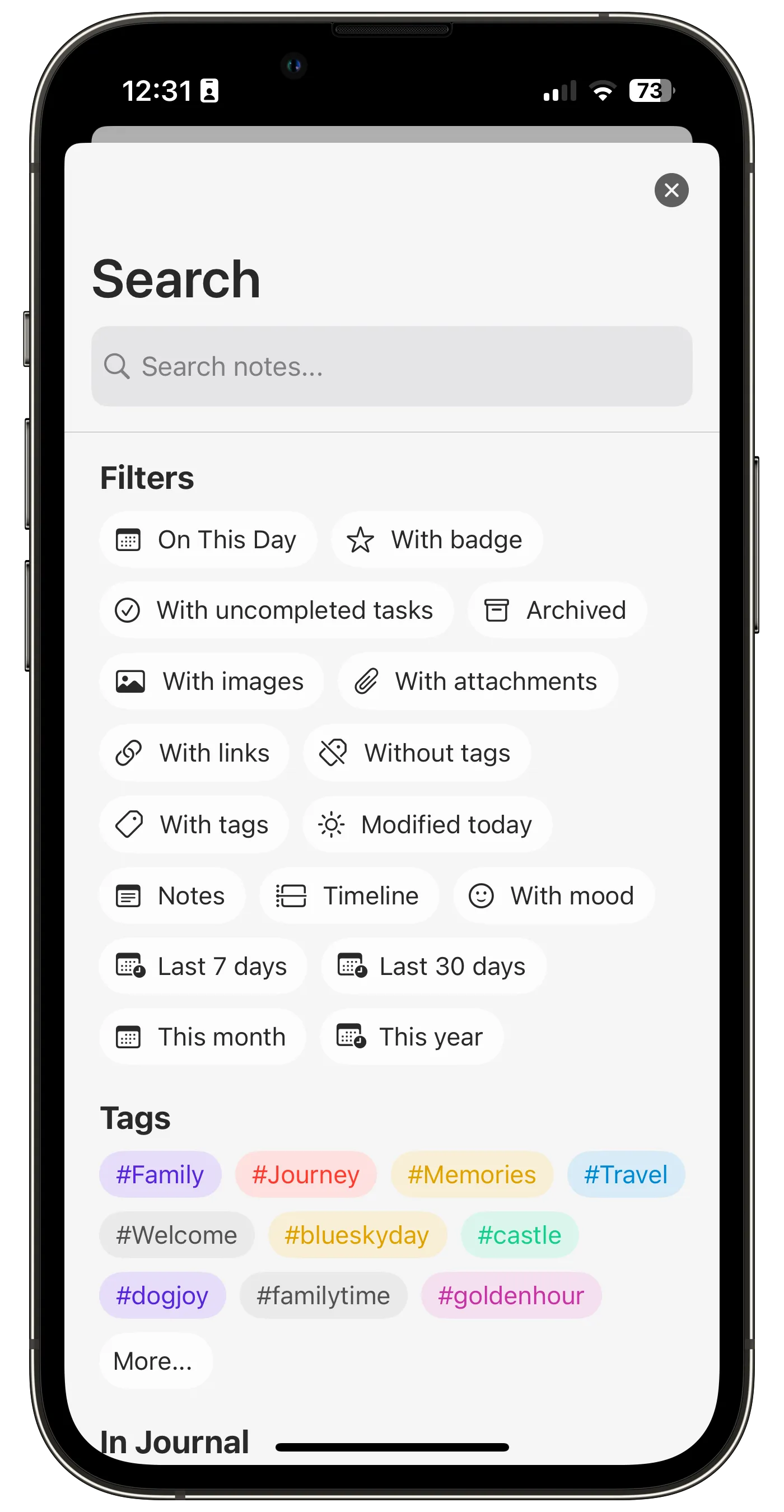
Modifying sort order
Mac & iPad only
By default, search results are sorted by relevance. You can change the sort order to fit your preferences:
- By date: Newest entries appear first.
- Last modified: Sorts based on last edit date.
- Oldest first: Shows the oldest entries first.
Filter by journal
To narrow your search to a specific journal, type / in the search bar. Diarly will show a list of all journals to choose from.
Find archived notes
You can use search to find archived entries:
- Type
@archivedin the search bar or use the Archived filter in the sidebar.
You can combine this with other filters like journal, date, or tags.
Use special keywords
Diarly supports search keywords to help you filter results:
@archived– archived entries@files– entries with file attachments (excluding images)@images– entries with image attachments@todo– entries with incomplete tasks@starred– entries with emoji badges (learn more)@links– entries with web links@note– shows only notes, excluding timeline entries@tagged– entries with at least one tag@untagged– entries without any tags@onThisDay– entries created on the same calendar day in other years@mood– entries with logged mood@badge– entries with emoji badges@date(2020)– entries from 2020@date(01-2020)– entries from January 2020@date.from(2010) @date.to(2020)– entries from 2010 to 2020
When searching with
@moodor tag filters, an average mood dot appears at the top of the results. Tap the dot to view mood details.
Search exact phrases
To search for an exact phrase, use double quotes (e.g. "wonderful Monday morning"). This will return only entries containing that exact phrase.