Navigating the Gallery
Learn to navigate the gallery in Diarly, allowing you to easily view your journal's images and videos. This guide is designed for users on iPad, Mac, and iPhone, providing a smooth experience on any device.
Accessing the gallery
Here's how you can open the gallery:
-
On iPad and Mac:
- Look for the Gallery icon in the sidebar.
- Click this icon to open the gallery view.
-
On iPhone:
- Locate the Gallery icon in the Tab Bar at the bottom of the screen.
- Tap it to enter the gallery.
Viewing images and videos
The gallery view gathers all images and videos from your journal, providing a visual narrative of your memories. This feature enables you to reminisce and enjoy your captured moments.
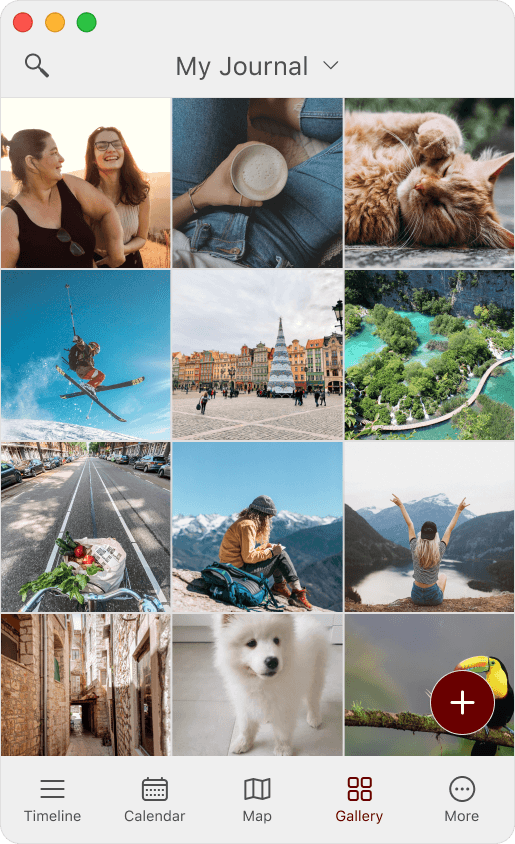
Hiding images and videos
Here's how to hide specific items from the gallery:
- On iPad and Mac: Right-click (or Control-click) on an item and choose
Hide from Galleryfrom the context menu. The item will then move to a hidden folder, excluding it from the gallery. - On iPhone: Press and hold the desired item, then select
Hide from Galleryfrom the popup menu. It will be relocated to a hidden area, making it invisible in the main gallery.
Restoring hidden images and videos
To bring back hidden items to the gallery:
- Navigate to the hidden folder in your gallery.
- On iPad and Mac: Right-click (or Control-click) on the item you wish to restore and select
Restore to Galleryfrom the context menu. The item will return to the main gallery view. - On iPhone: Press and hold the item you want to unhide, then choose
Restore to Gallery. It will reappear in the general gallery view.
- On iPad and Mac: Right-click (or Control-click) on the item you wish to restore and select
Gallery viewing options
The gallery provides various viewing options to accommodate different media types:
- Images View: Showcases all images and videos from your journal entries.
- Sketches View: Displays all sketches made in your journal entries.
- PDF Documents: Presents all PDF documents included in your entries.
These options allow you to manage which media is visible in your gallery, offering flexibility in how you view your visual content.