Map View
This guide walks you through the process of accessing and utilizing the Map view in Diarly, along with adding and editing locations in your entries, whether you're on a Mac, iPhone, or iPad.
Adding a Location in Diarly
Common Method for All Devices is Slash Command. In any entry, type /location to:
- Insert Location: Choose a specific location.
- Insert Current Location: Automatically add your current location. Ensure you have granted the necessary permissions in Setting Private & Security.
On iPad and Mac
To add your current location:
- Select the Map icon in the sidebar.
- Use the Current Location option (
⌃Lor Control + L) to insert your location. - Alternatively, choose Pick Location to manually select a location.
On iPhone
Tap the Map icon in the Tab Bar to add your current location.
Understanding and Editing in Map View
In the Map view, you can swiftly locate all entries and notes tagged with a location.
- Editing Locations: Click on the location name within an entry and select the edit option to modify it.
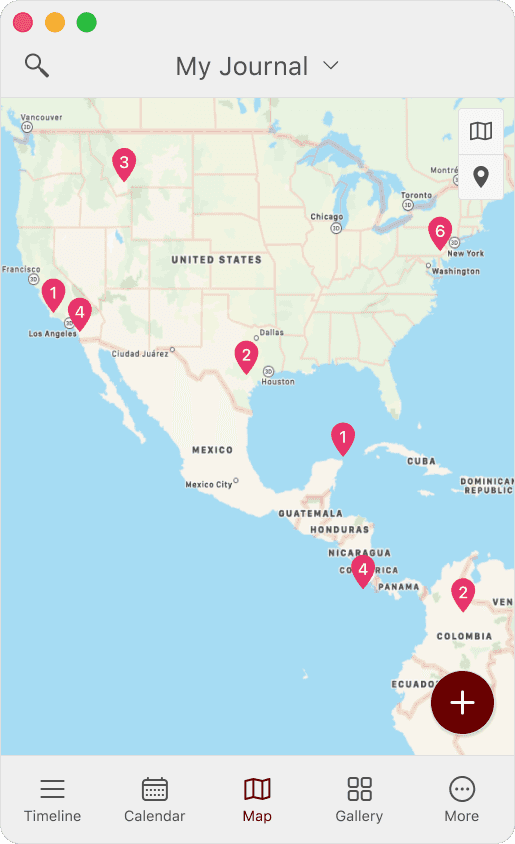
Adding Location via Geotagged Images
- Insert a geotagged image, like a photo taken on your iPhone or iPad.
- Diarly will automatically detect and add the geolocation with the image in your entry.
- This feature can be turned off in the settings.
Adding Location from Google Maps
- Copy a location link from Google Maps.
- Paste it directly into your entry to include that specific location.