Mood Tracking
Tracking your mood in Diarly is a great way to understand your emotions, recognize patterns, and enhance your overall well-being. This guide will show you how to add moods to your entries, use the mood chart, and sync with Apple Health.
Insert your mood
When inserting a mood, you’ll see a placeholder How do I feel? in your entry. Tap or click to open. You will see a slider that you can use to choose your current mood, and if you want, select additional emotions.
![]()
Track mood automatically with templates
Using templates, you can automatically prompt for mood tracking each day. To do this:
- Go to
Journals>Templates. - Edit your daily template and insert
$mood, or use the mood icon in the toolbar to insert it anywhere in your template.
Manually add a mood anywhere
- Using the slash command: Type
/moodin your entry to add mood tracking. - Use the toolbar icon (iPhone and iPad): In the toolbar above the keyboard, tap the mood icon.
See your mood chart
You can view your mood chart in the Stats. Each mood entry is represented by a dot on the chart. If you have multiple mood entries in a day, you’ll see a gradient bar, showing the range of moods you experienced. This feature allows you to monitor your emotional state over time and gain insights into your mood patterns.
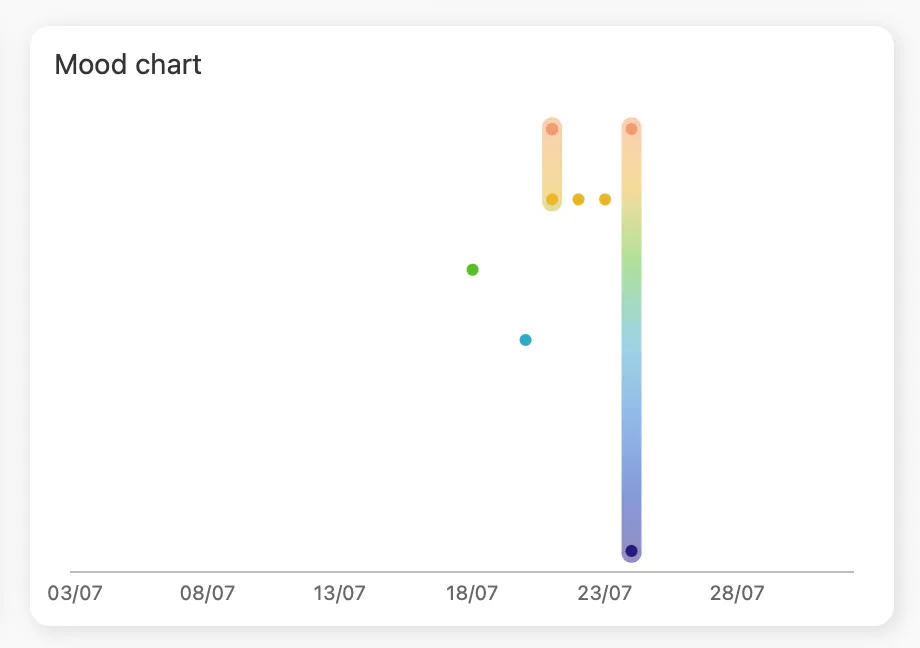
Find entries by mood
To find specific mood entries, use the search function with @mood. For example, type @mood happy to locate entries where you logged feeling happy.
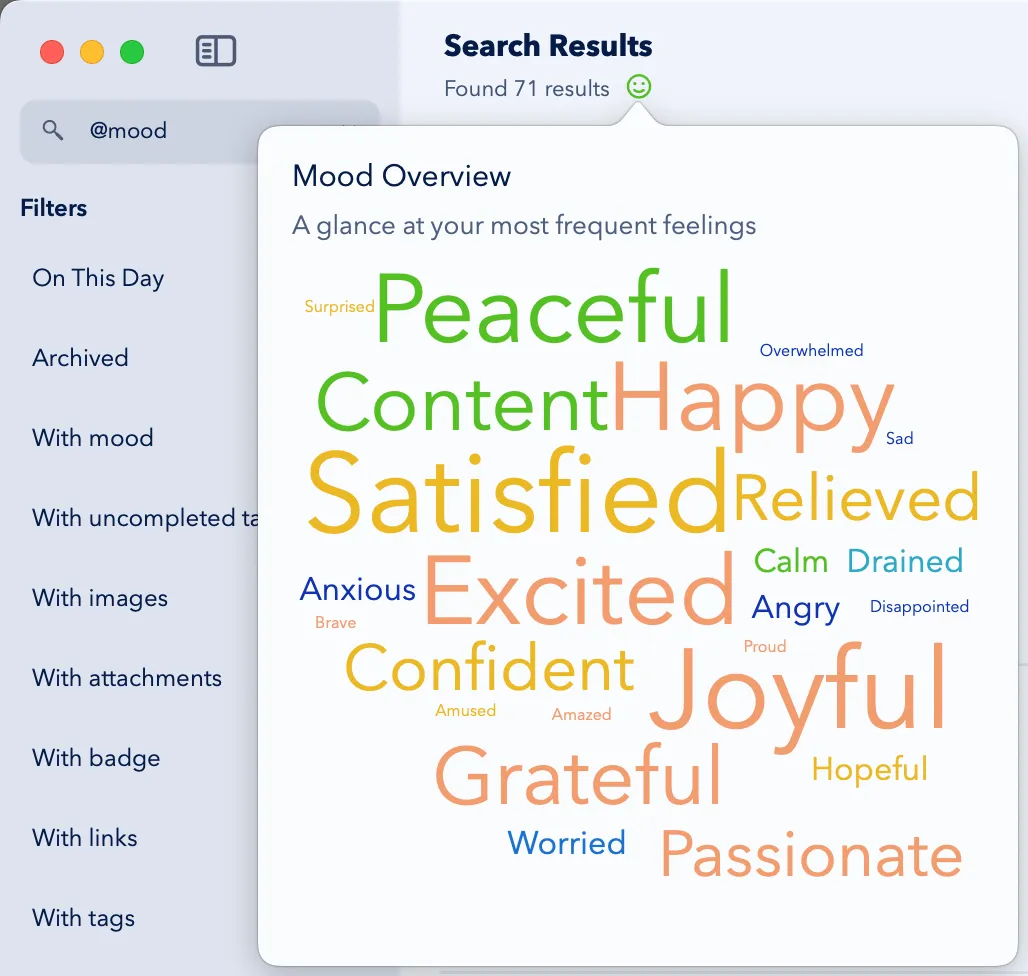
Sync your moods with Apple Health
Starting with iOS 18, Diarly now syncs your mood entries directly with the Apple Health app, making it easier to track your emotional well-being in one place.
How to sync your moods
- Set your mood in Diarly: When you select your mood, a prompt will appear asking if you want to allow Diarly to sync your “State of Mind” data with the Health app.
- Allow syncing: If you agree, all your mood entries—including past ones—will be copied to the Health app automatically.
- View in Health: Open the Apple Health app and go to
Health > State of Mindto see your logged moods.
View moods in Apple Health charts
In the Health app, use the Charts feature to visualize your moods over time. This gives you a complete overview of your emotional patterns for better insights.
Tip: You can change or manage permissions for syncing anytime in the Health app settings.