Settings overview
Easily navigate Diarly’s settings on your Mac, iPad, or iPhone.
Accessing settings
- On iPad and Mac: Click the settings icon in the sidebar or press
⌘,. - On Mac: You can also go to
Diarly > Settingsin the menu bar. - On iPhone: Tap the gear icon in the top-right corner of the screen to open settings.
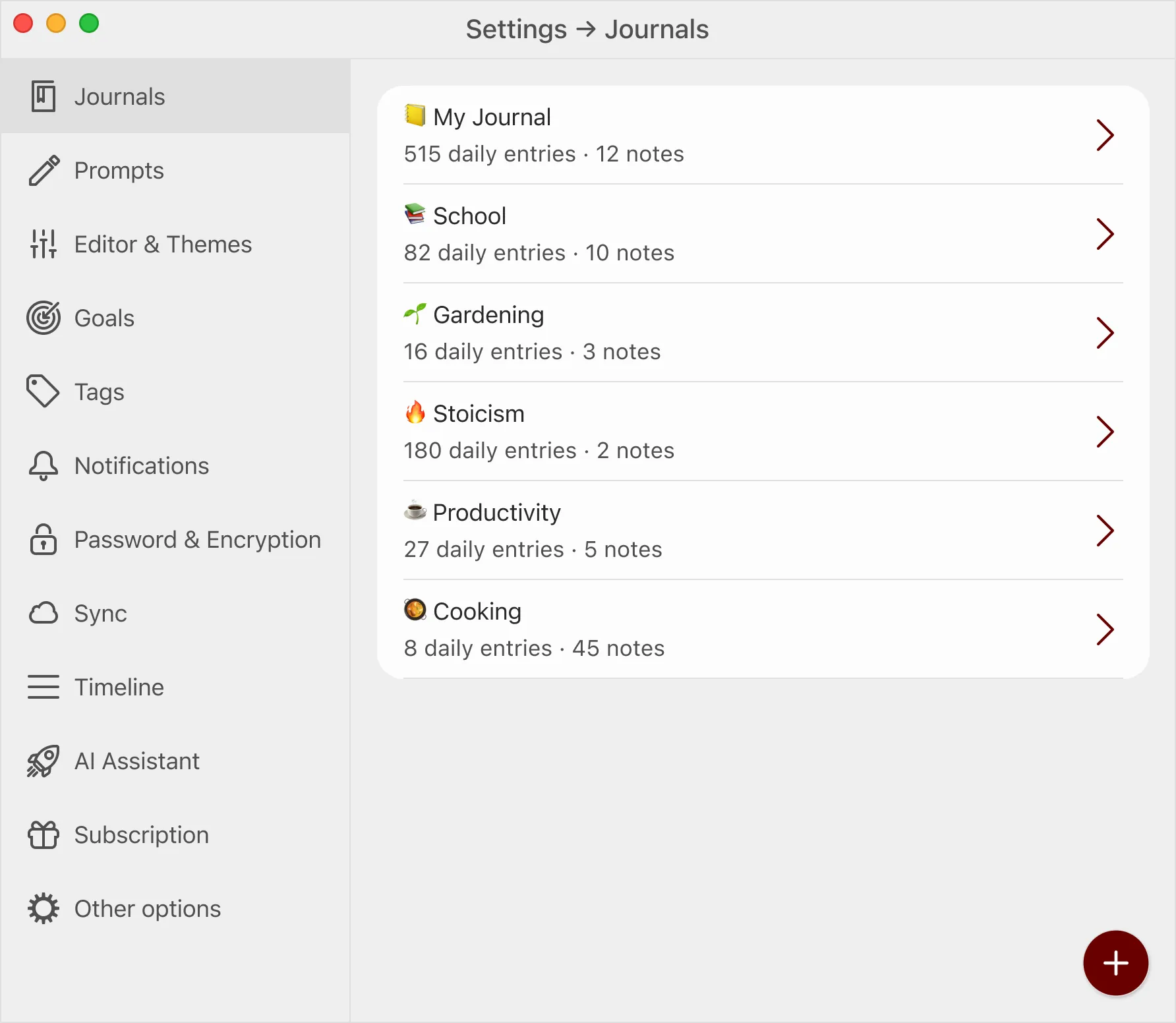
Categories
- Journals: Manage your journals efficiently.
- Templates: Set up and edit templates for consistent entries.
- Editor & Themes: Personalize the editor and choose from available themes.
- Goals: Track progress using journal goals.
- Tags: Organize entries with color-coded tags.
- Notifications: Set custom reminders or get notified when you’ve written on this day.
- Password & Encryption: Protect your data with password-based encryption.
- Sync: Keep your entries up to date across devices with sync.
- Timeline: Adjust the timeline to your preferences.
- AI Assistant: Use the AI Assistant to enhance your journaling workflow.
- Subscription: View or manage your subscription status.
- Other options: Customize app behavior, including image handling, GIFs, app icon, and more.
iOS exclusive options
On iPhone and iPad, additional options are available that on Mac are found in the menu bar. These include importing and exporting journals, contacting support, and direct access to stats and challenges — all optimized for the iOS experience.