Journal view
The journal view in Diarly is your central hub for accessing and organizing all your entries and notes. This guide will help you understand how to navigate the journal view and make the most of its features for managing your journal efficiently.
Accessing the Journal View
To open the journal view:
- If you’re in the editor and it’s in full-screen mode, locate the expand icon at the top left of your screen.
- Click on this icon to switch to the journal view.
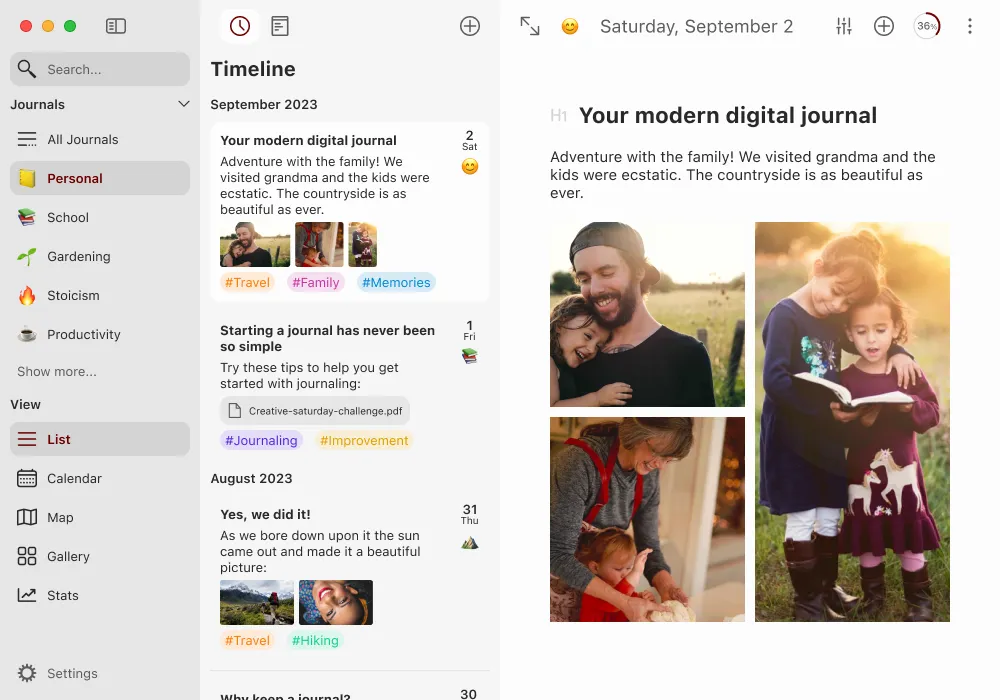
Understanding Different Views
The content displayed in the journal view changes based on the selected view option. Diarly offers several ways to view your entries, each designed to cater to different needs and preferences. Explore these options by clicking on the respective icons: