Sidebar
On Mac and iPad, you’ll find the Sidebar on the left. The sidebar is where you’ll find all your journals, and where you can pick from the different views.
To open the sidebar:
- Click on the toggle sidebar icon on the top left corner of the journal view.
- If the editor is in full-screen mode, click on the expand icon on the top left.
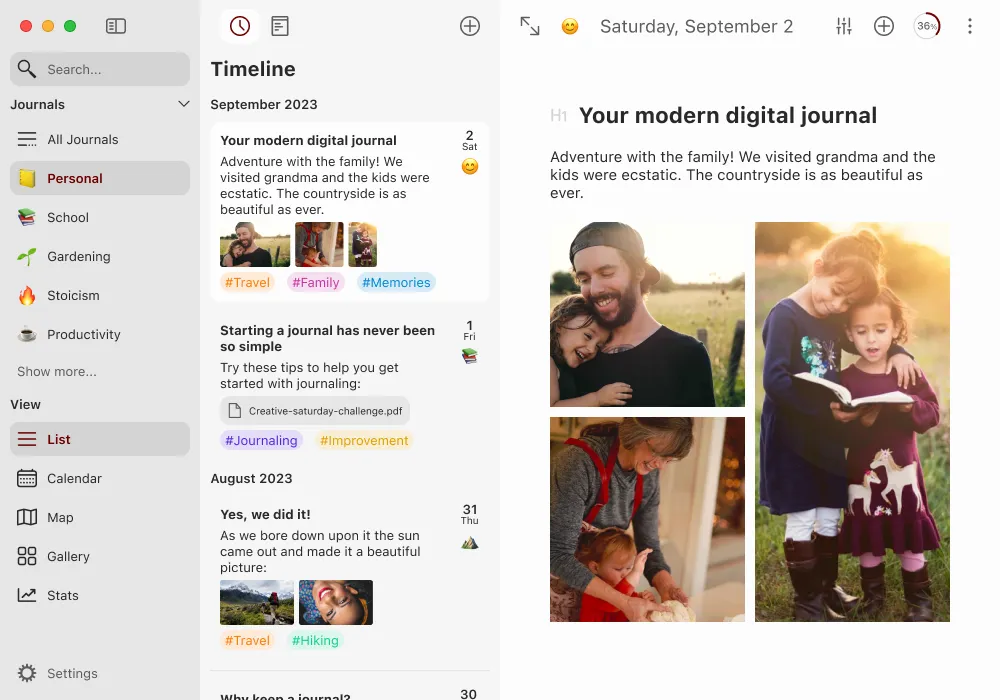
Sidebar in detail
At the top of the sidebar, you’ll find the toggle sidebar icon, which opens and closes the sidebar.
Below that, you’ll find the search box. It allows you to search through all your entries and notes across all journals. It supports tags and special keywords. You can find out more about the advanced search options.
Journals
Then you’ll find your journals. Select All Journals to show entries and notes for all journals, or select one journal to show only entries and notes for that journal.
📚 Multiple journals are only available to Diarly Premium users. With the free version of Diarly, you can access one journal, with unlimited entries.
View
Below that, you’ll find the view filters. These filters affect what is shown in the journal view.
At the very bottom, the Settings button opens the application Settings.